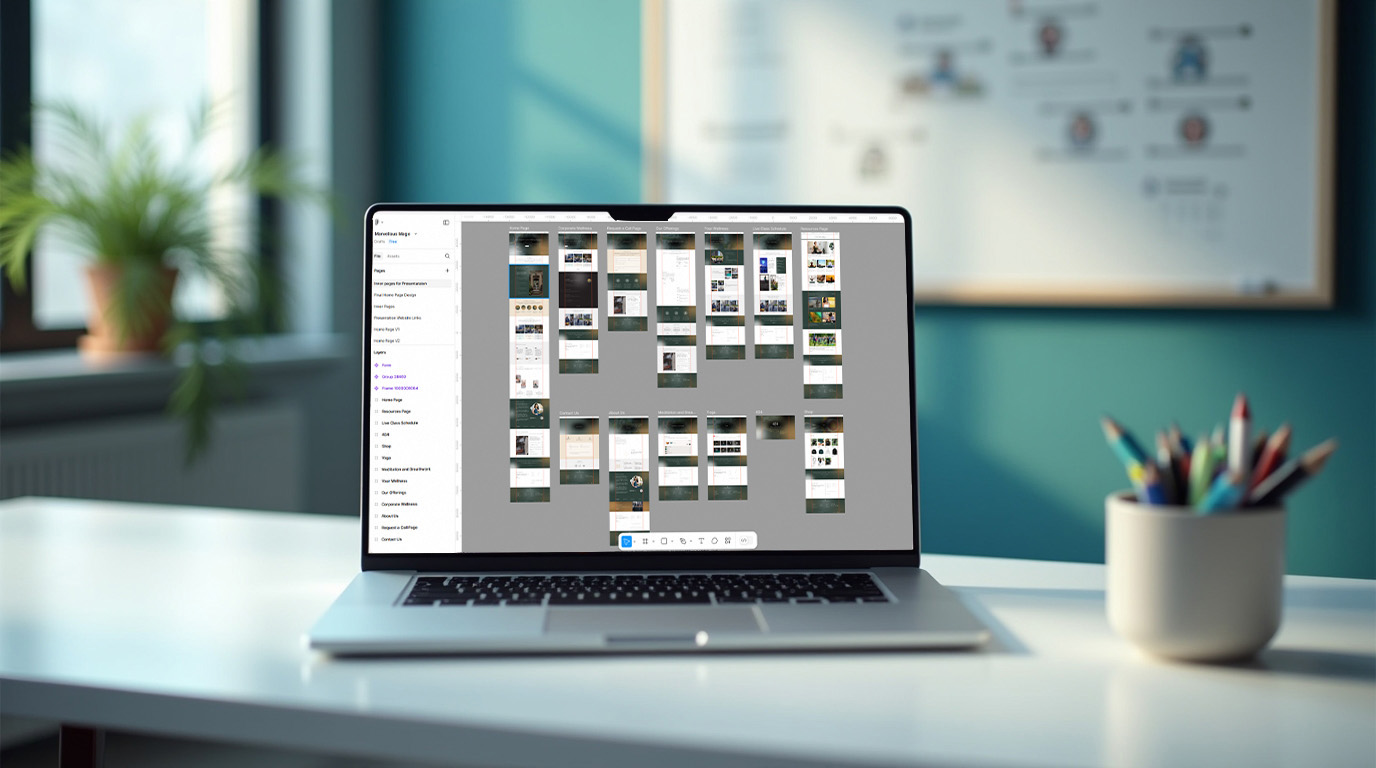



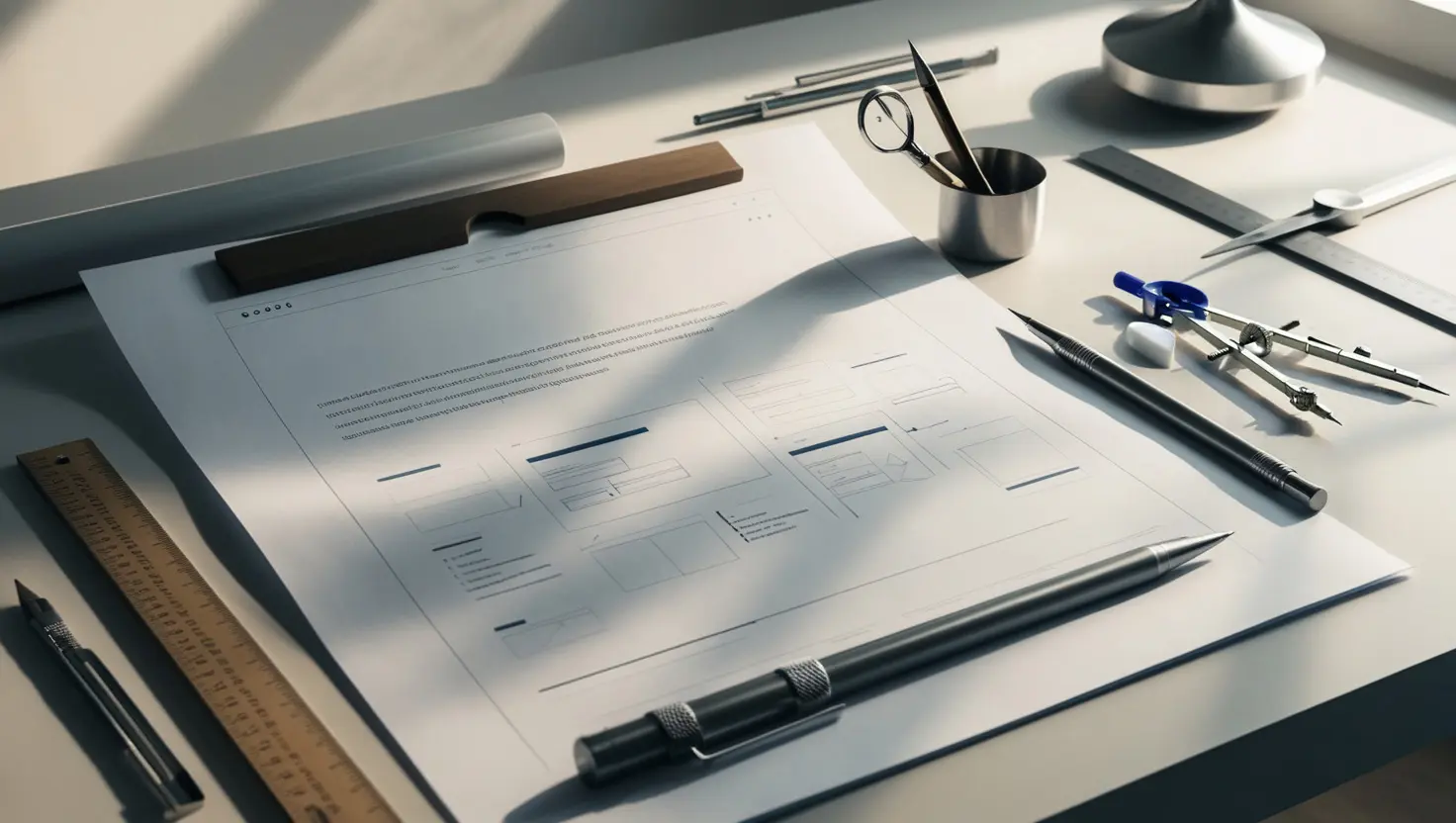

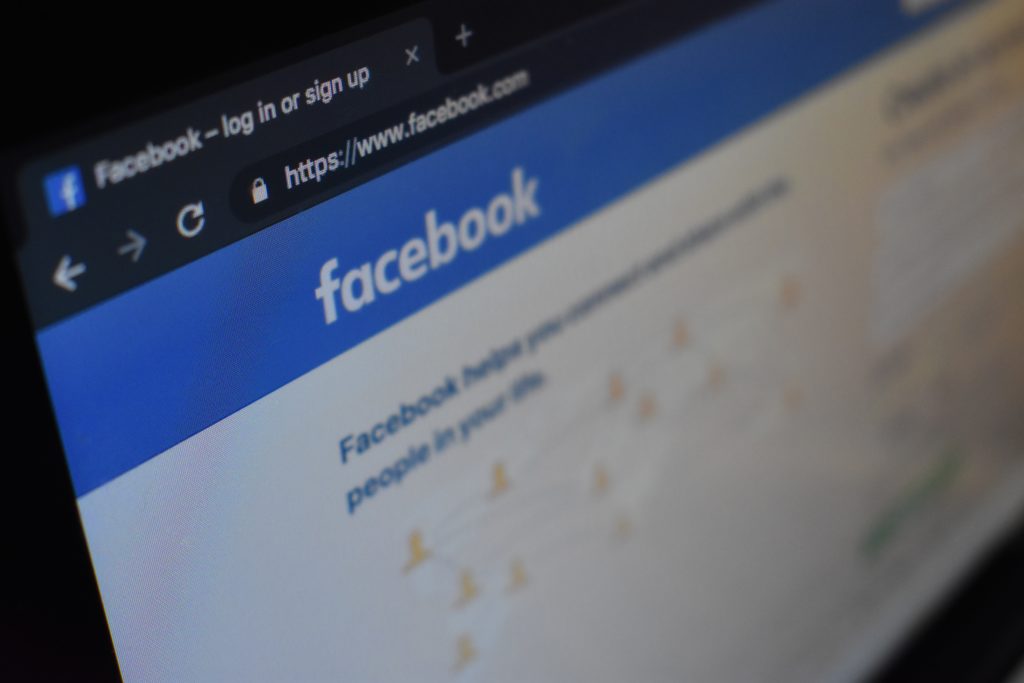
<meta property=”og:title” content=”What You Need to Know about OpenGraph”/>
<meta property=”og:url” content=”https://www.lhgraphics.com”/>
<meta property=”og:type” content=”website”/>
<meta property=”og:type” content=”LHGraphics is the best, most wonderful design company.”/>
<meta property=”og:image” content=”http://lhgraphics.com/bestimageever.jpg”/>
"*" indicates required fields
